Adding an image to the Facebook login page requires customization and access to the Facebook Login product's advanced features, which are typically reserved for partner apps or developers integrating Facebook Login into their own platforms. As a regular user, you cannot directly add an image to the standard Facebook login page.
The Facebook login page is designed to maintain a consistent and recognizable interface across all users, ensuring a secure and familiar login experience. Any modifications to the login page would need to comply with Facebook's guidelines and policies.
If you're looking to customize the login experience for your own website or app, and you have the necessary development skills and access to the Facebook Login product, you can explore Facebook's developer documentation for guidance on customizing the login process.
However, if you're referring to adding a profile picture to your Facebook account, you can follow these steps:
- Log in to your Facebook account using a web browser.
- Click on your profile name or picture in the top-right corner to go to your profile page.
- Hover over your current profile picture and click on the camera icon that appears.
- Choose whether you want to upload a new photo from your computer or select an existing photo from your Facebook albums.
- Follow the prompts to select the image and adjust the cropping as desired.
- Once you're satisfied with the picture, click on the "Save" button.
These steps will allow you to add or change your profile picture on Facebook, but modifying the actual Facebook login page itself is not directly possible as a regular user.


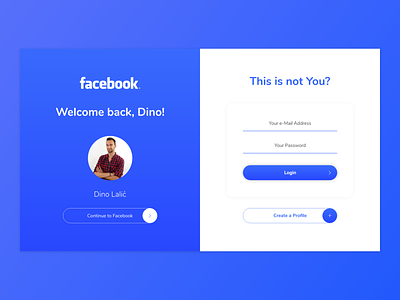
0 Comments